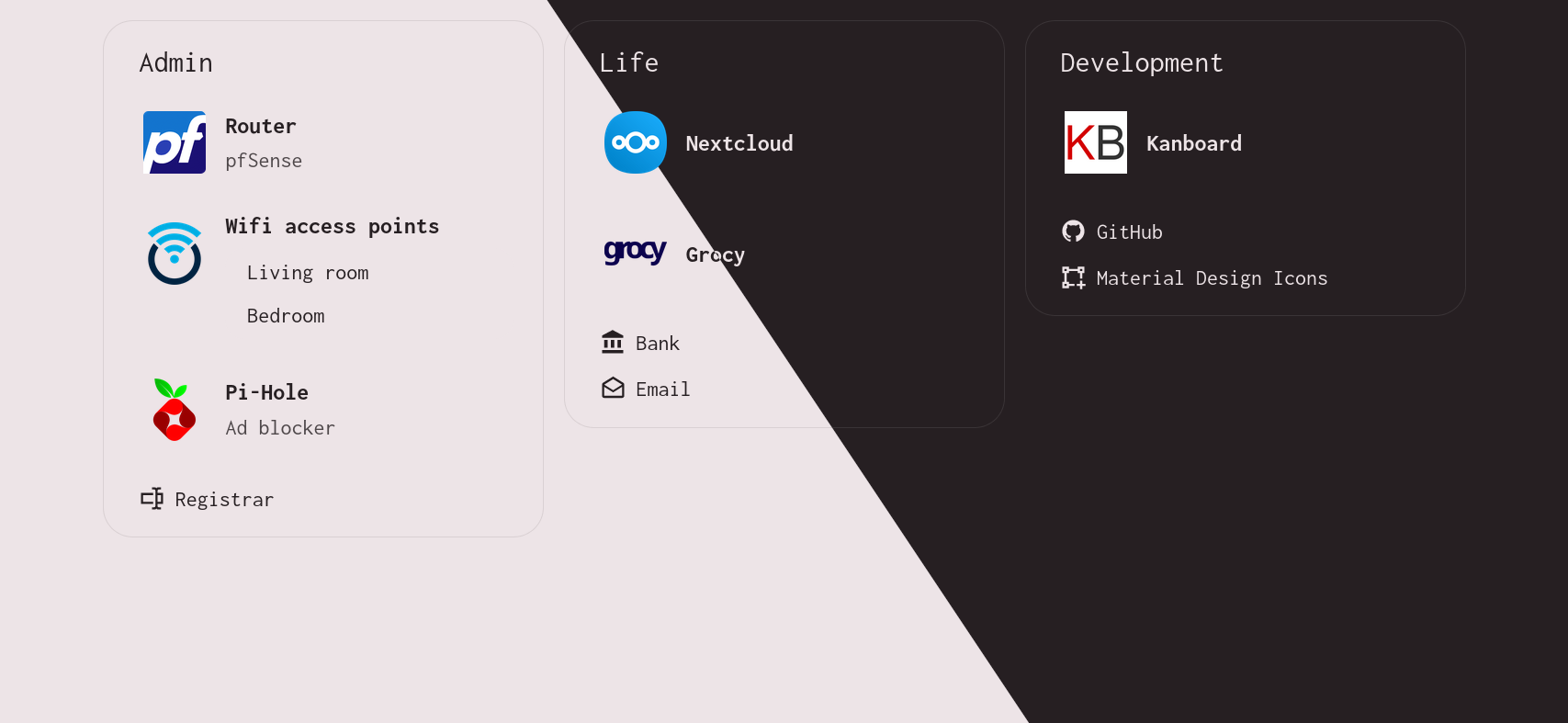| docs | ||
| extra | ||
| lib | ||
| .dockerignore | ||
| .editorconfig | ||
| .gitignore | ||
| assets.go | ||
| cache.go | ||
| config.go | ||
| develop.sh | ||
| docker-compose.yml | ||
| Dockerfile | ||
| flake.lock | ||
| flake.nix | ||
| go.mod | ||
| go.sum | ||
| helpers.go | ||
| icon.go | ||
| icon.svg | ||
| LICENSE.md | ||
| main.go | ||
| README.md | ||
| status.go | ||
| TODO.md | ||
| update.sh | ||
dashh
yet another dashboard for your links.
- easy to configure (1 yaml file required, see example)
- incredibly light frontend (no javascript, just plain html+css)
- uses css3 "masonry" grid layout
- mobile friendly
- tweakable CSS variables
- infinitely extensible
- server written in go
dashh is currently in alpha, therefore everything is subject to change without warning.
command-line usage
-p, --port <int> HTTP server port (default 8327)
-v, --verbose Enable debug logging
<config> Your dashboard configuration file (Required)